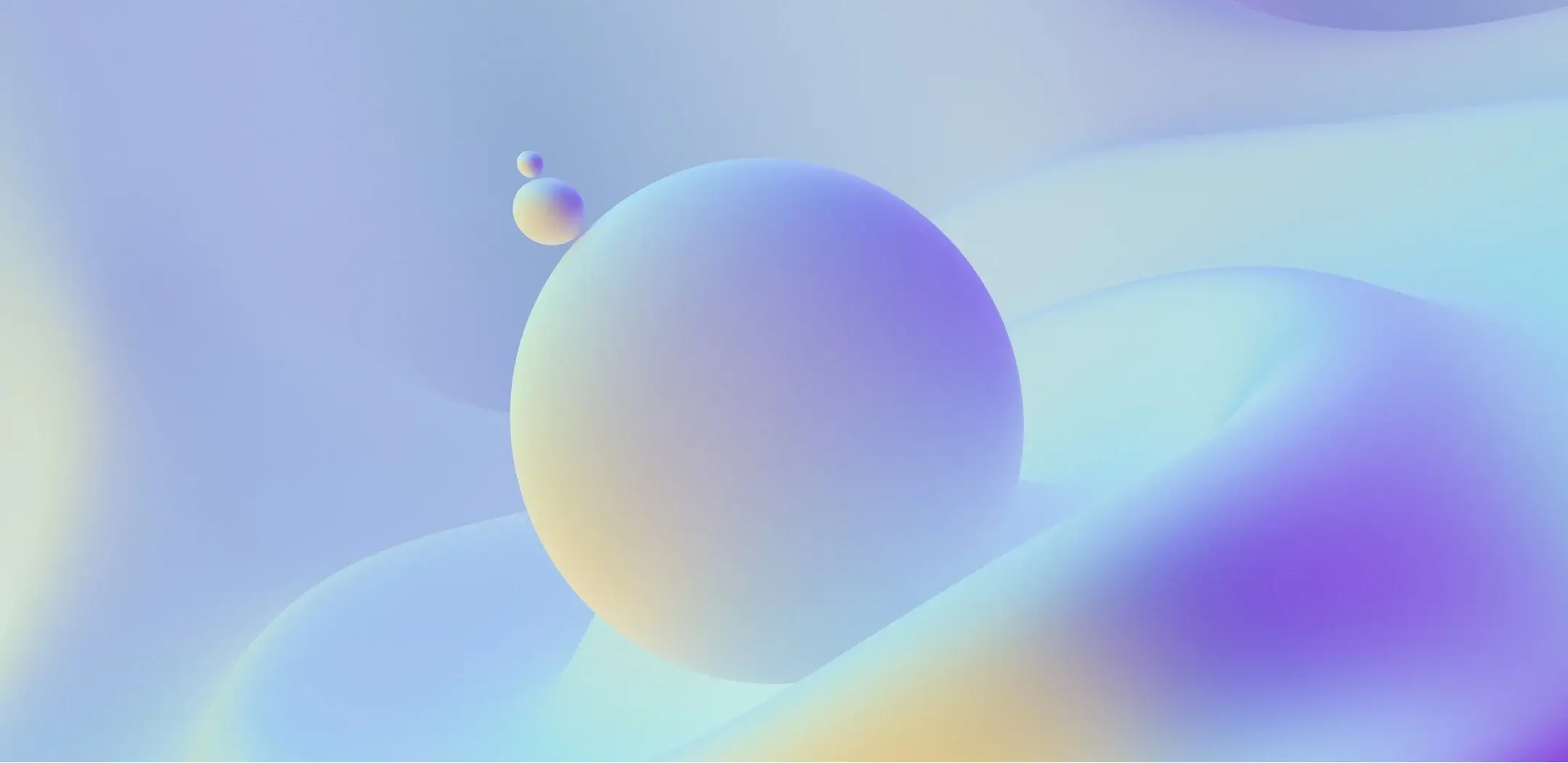
Welcome to the new patient portal by ModMed
Access and update your health information, request refills, view lab and imaging results, conduct telehealth visits — all safely and securely.
If you have already have an account, you can enter the patient portal
Steps to sign up and activate your new account
Please note that your account must be activated through a web browser. Please use Google Chrome or Mozilla Firefox browser. ModMed is not supported on Microsoft EDGE nor Safari.
It is important to set up your account online prior to using the phone app, APPatient™.
1. When your appointment was made, you received an email with the subject “Welcome to Your Northwest ENT and Allergy Center Patient Portal.” Please locate and open that email.
2. The email will include your Patient Portal Username, Practice URL (patient portal web address) and the steps for logging into the portal.
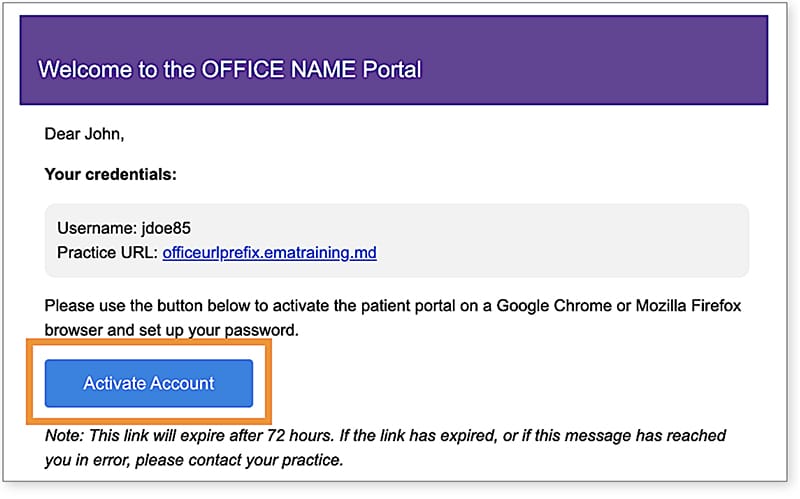
3. Select “Activate Account.”
4. You will be directed to the portal website, where you will be prompted to verify your identity by entering your Date of Birth and Last Name. Once entered, select “Verify Information.”

5. You will be prompted to change your password. Once entered, select “Set Password.”

Once you activate your account online, you can now download and use the phone app, APPatient™.
To log into APPatient, you will need your Practice URL, username and password.
Once you receive the email through your smartphone, select the provided hyperlink. If you do not have access to your email on your smartphone, go to the App Store and search APPatient.
Download the app via Google Play or the App Store.
The mobile patient engagement app will help give you the ability to access information on the go such as:
- Check in for your appointment 24 hours prior to your visit
- Pay your copay and balances
- Viewing past and upcoming appointments
- Requesting prescription refills
- Update pharmacy and medications
- And more!
Follow these steps if you forgot your password
Follow these instructions if you forgot your password and need to create a new one. Please note these instructions will only work successfully if your Patient Portal account is already created and the information entered is correct according to our records.
1. From the Patient Portal Screen, click the link “Forgot Password,” enter the requested information and then select “Request Email.”
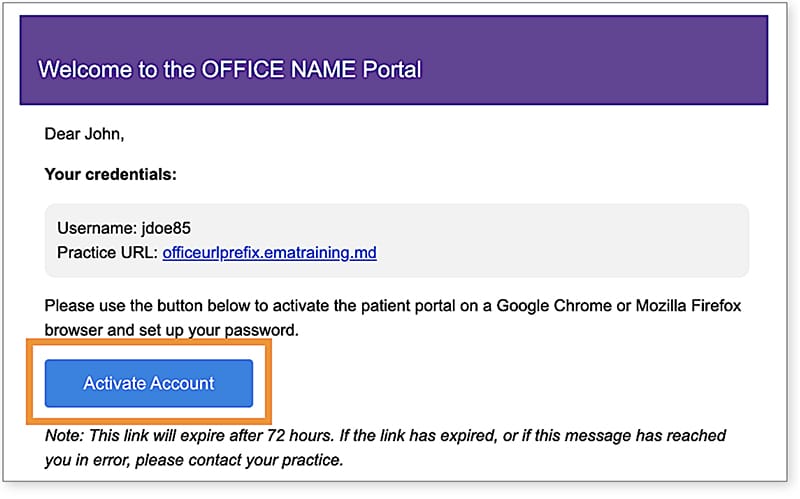
2. Open your email and look for the message with the subject “Password Reset from Your Electronic Health Record.” The email will include your Username and Practice information, as well as a link to reset your Password. Select the link to continue.

3. You will be prompted to enter your Date of Birth and Last Name to verify your identity. Once entered, select “Verify Information.”
4. If the information is verified successfully, you will be logged into the portal.
Give us a call at 770-427-0368
